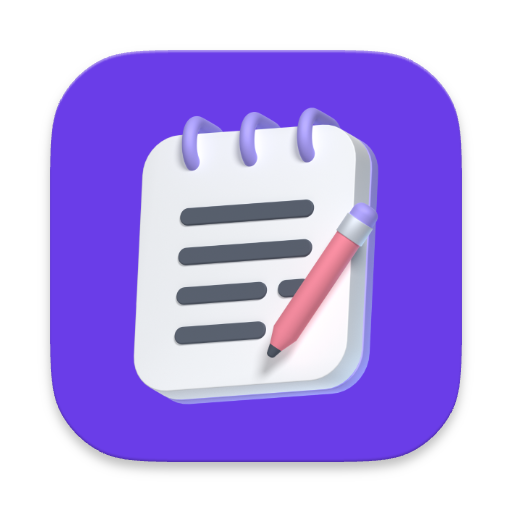Table of Contents
Making the switch from Obsidian to Apple Notes is one of the most common migrations in the note-taking world. While Obsidian offers powerful knowledge management features, many users eventually find themselves drawn to Apple Notes' simplicity, seamless device synchronization, and zero-maintenance approach.
However, the migration process itself can be daunting. Years of carefully organized notes, intricate folder structures, internal links, and embedded attachments seem impossible to transfer without significant data loss. Traditional copy-paste methods destroy formatting, break links, and flatten your organizational system into a single folder.
This comprehensive guide will walk you through everything you need to know about migrating from Obsidian to Apple Notes while preserving your data integrity. We'll cover why users make this transition, what you risk losing with manual transfers, and most importantly, how to migrate successfully with all your content intact.
Why Users Switch from Obsidian to Apple Notes
While Obsidian is a powerful knowledge management tool, many users eventually migrate to Apple Notes for several compelling reasons:
- Seamless Apple Ecosystem Integration: Apple Notes syncs instantly across iPhone, iPad, Mac, and Apple Watch without any configuration
- Simplified Note-Taking: No learning curve for markdown syntax or complex linking systems
- Universal Accessibility: Access your notes from any Apple device, even offline
- Zero Maintenance: No plugins to manage, no updates to worry about, no custom themes to maintain
- Superior Mobile Experience: Apple Notes mobile app is faster and more intuitive than Obsidian's mobile version
The main challenge? Moving your existing Obsidian notes without losing years of carefully organized content. Manual copying breaks links, destroys folder structures, and strips formatting. That's where a proper migration strategy becomes essential.
What You Risk Losing in Manual Transfers
Copying and pasting notes manually from Obsidian to Apple Notes seems straightforward, but you'll quickly discover significant data loss:
Manual Migration Problems
- Folder Structure: All notes end up in a single Apple Notes folder
- Internal Links: [[Note Title]] links become plain text
- Markdown Formatting: Bold, italic, and headings require manual reformatting
- Tables: Markdown tables paste as unstructured text
- Attachments: Images and PDFs must be manually re-inserted
- Code Blocks: Syntax highlighting and formatting disappears
For a vault with hundreds of interconnected notes, manual migration can take weeks of tedious work and still result in broken references and missing connections between your notes.
Preserving Folder Structure and Formatting
The Obsidian to Notes app is specifically designed to solve the migration challenge. Our macOS application automatically converts your entire Obsidian vault while preserving everything that matters.
How Our App Works
Unlike manual copy-paste or generic export tools, Obsidian to Notes is built specifically for this migration. The app runs 100% offline on your Mac and intelligently converts each element of your vault:
Your Obsidian vault's organization represents months or years of careful curation. Here's how our app preserves this structure:
Folder Structure Mapping
- Obsidian Folders → Apple Notes Folders: Direct 1:1 mapping preserves your organizational system
- Nested Folders: Deep folder hierarchies are maintained exactly as they appear in your Obsidian vault
- Folder Names: All folder names are preserved
Formatting Preservation
Perfect Conversion Results
- Headings: # Heading becomes bold, large text in Apple Notes
- Bold/Italic: **bold** and *italic* convert to native Apple Notes formatting
- Lists: Both bullet points and numbered lists maintain structure
- Links: External URLs become clickable links
- Tables: Markdown tables convert to Apple Notes native tables
- Code Blocks: Formatted as monospace text blocks
The key is using a conversion tool that understands both Obsidian's markdown format and Apple Notes rich text capabilities, rather than relying on simple copy-paste operations.
Handling Internal Links and Attachments
Internal links are often the most valuable part of an Obsidian vault—they create a web of connected knowledge that's impossible to recreate manually.
Internal Link Conversion
Obsidian's [[Note Title]] links need to become functional links in Apple Notes.
💡 macOS Permission Requirements
To create clickable internal links between your notes, our app needs Full Disk Access permission. This allows it to access Apple Notes database and generate proper link URLs. This permission is:
- Optional: All other features work without it
- Local Only: No data leaves your device
Attachment Migration
Obsidian attachments (images, PDFs, videos) are seamlessly migrated regardless of their location in your vault:
- Images: Automatically embedded as attachments directly in the note, regardless of original file path
- PDFs: Inserted as file attachments that can be opened directly in Apple Notes
- Path Independence: Attachments are copied and embedded in notes independent of their original vault location
Step-by-Step Migration Guide
Using the Obsidian to Notes app, migration takes just minutes. Here's the simple process:
Select Your Obsidian Vault
Open the app and choose your Obsidian vault folder. The app will automatically scan and detect all your .md files.
Preview Your Notes
The app loads and displays all your Obsidian notes with their folder structure. You can see exactly what will be imported.
Select Notes to Import
Choose which notes you want to migrate. You can select all notes or pick specific ones—it's entirely up to you.
Click Import
Hit the "Import to Apple Notes" button. The app processes everything offline and transfers your notes with perfect formatting to Apple Notes.
💡 That's It!
Your notes appear in Apple Notes with preserved formatting, folder structure, internal links, and attachments. Everything happens locally on your Mac—no data ever leaves your device.
Before and After: Real Migration Example
See how the Obsidian to Notes app perfectly converts your notes while preserving all formatting and functionality:
Your Note in Obsidian
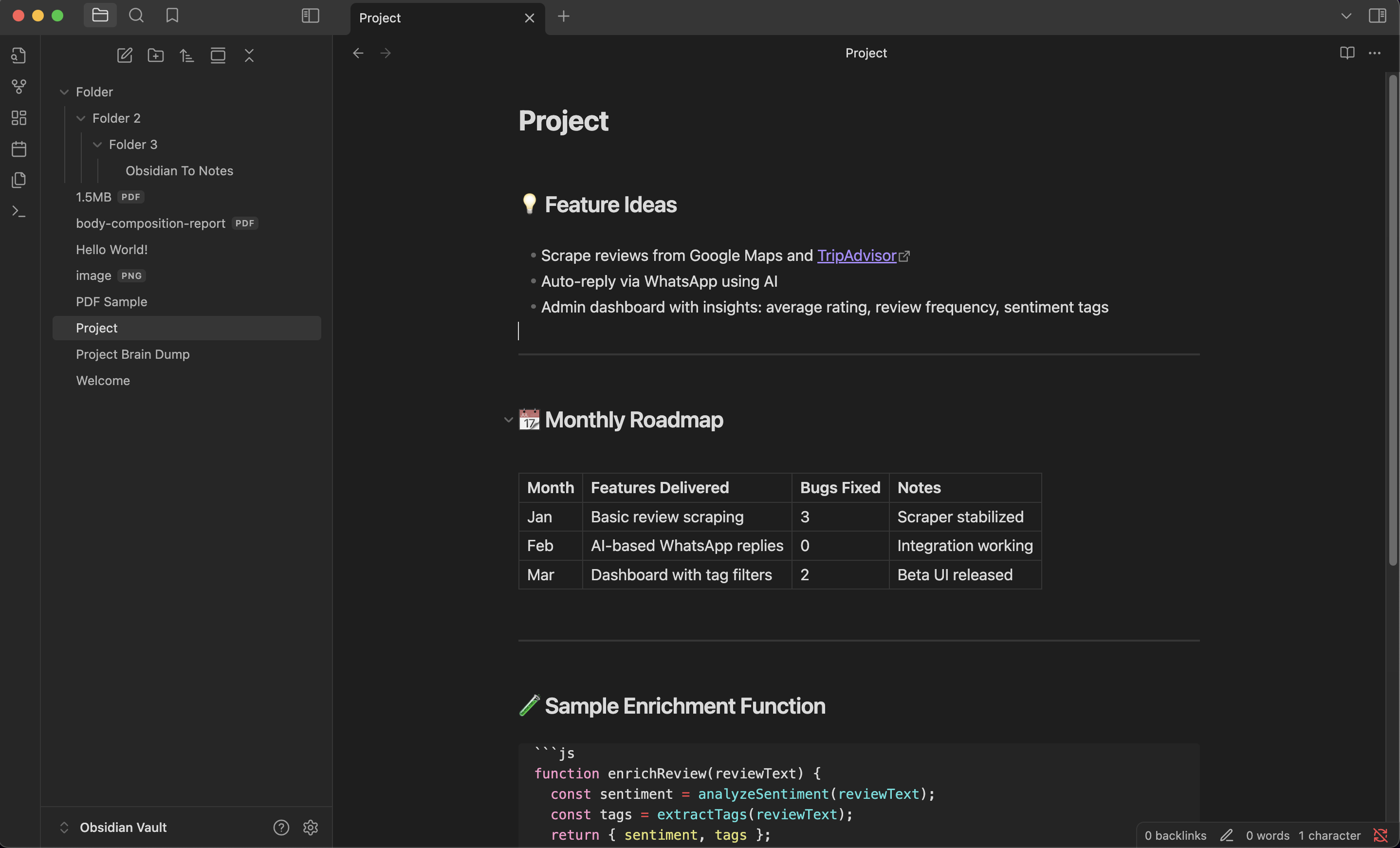
TO
Imported to Apple Notes
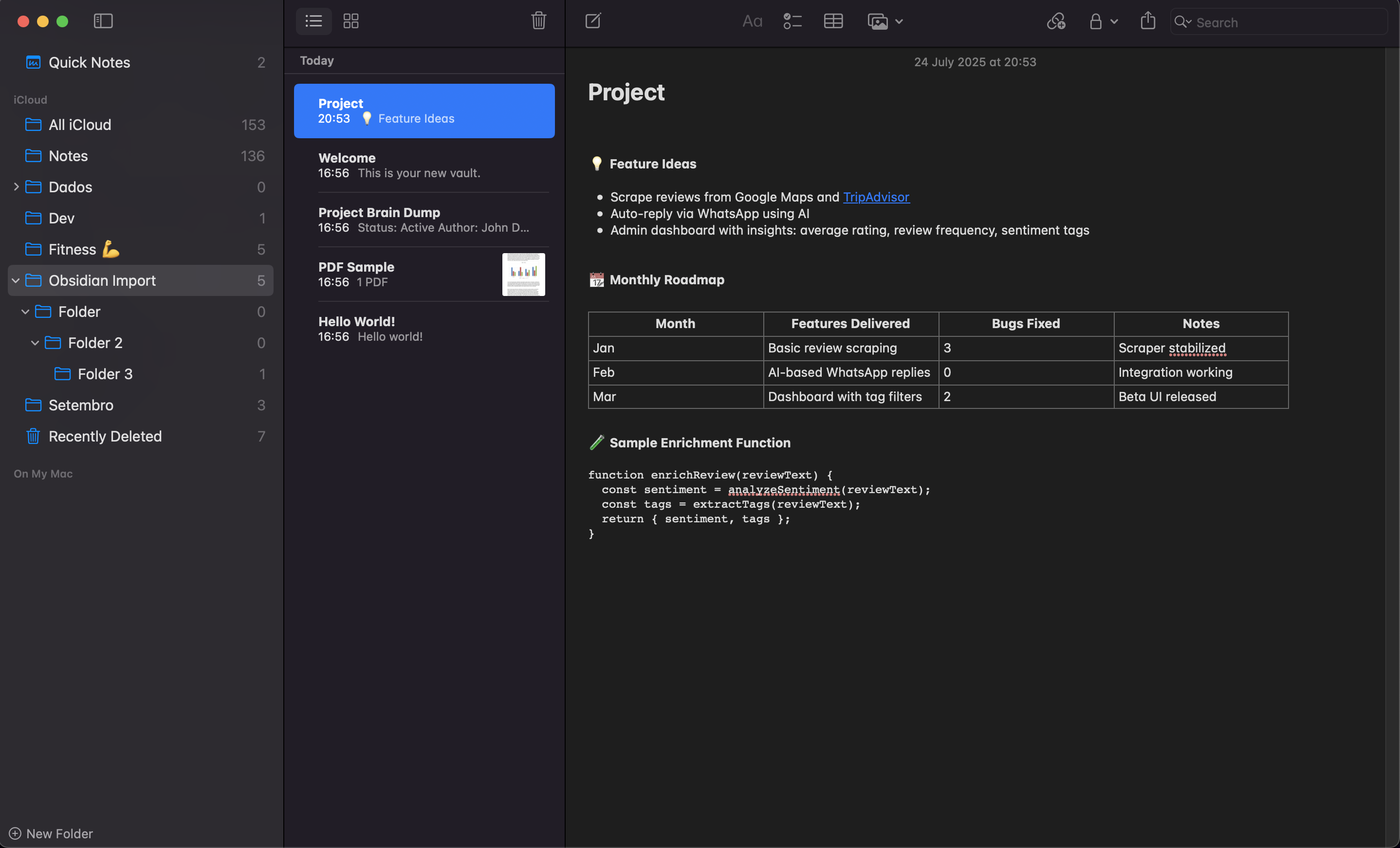
Same content, perfect conversion.
Comment
byu/Ok-Cryptographer2152 from discussion
inAppleNotesGang